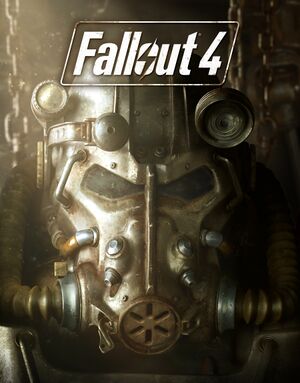From AppleGamingWiki, the wiki about gaming on M1 Apple silicon Macs
Availability
- See PCGamingWiki for Windows and/or Linux availability.
macOS Compatibility
macOS Compatibility
| Method |
Rating |
Notes |
| Native |
|
|
| Rosetta 2 |
|
|
CrossOver
|
CrossOver Bottle settings[1]
|
- Click Bottles icon
- Ctrl + click Bottle
- Enable Settings - Enable Performance Enhanced Synchronization (ESync)
- Enable Settings - Enable DXVK Backend D3D11
|
General issues
- VATS isn't working correctly: chances to hit near 0% or 1% most of the time.
- Various render glitches: mostly seen in vegetation and plants represented in the game and also broken light effects. These render glitches are not preventing the game to be played fully though, they're just annoying glitches here and there.
- Prone to crash: often times, audio will start to fail progressively after running the game for a while. first NPC talks connot be heard anymore, then other audio problem will follow thus rendering some areas of the game impossible to pass through. Fix is easy enough: quit and relaunch the game.
Audio and voices not working
|
Wine configuration Library overrides[2]
|
- Under Control Panels, double click Wine Configuration
- In Libraries select 'New override for library'
- Select each library file and click 'Add'
- x3audio1_6
- x3audio1_7
- xaudio2_6
- xaudio2_7
|
Mouse locked to screen
|
Add bBackgroundMouse=1 to Fallout4.ini[3]
|
- Find
Fallout4.ini normally within \Documents\My Games\Fallout4.ini
- Ctrl + click
Fallout4.ini and open with TextEdit
- Under the [Controls] heading add the line
bBackgroundMouse=1
- Click File and Save
|
References